
New Printing Profiles for Our Filaments Now Available
Our experts at Forward AM specialize in materials and solutions for Additive Manufacturing. Together with our partners and customers, we are all about 3D printing – and everything that is needed to be successful at it. We apply the same philosophy to all our materials including our high-performance filaments. We accompany users along the way – making sure they have the optimal outcome. To achieve this, we created 3D printing profiles for different printer brands to provide the best possible information for using our material. All profiles are validated by our experts here at Forward AM – enabling our customers to achieve consistent and compelling results.
But what are printing profiles?
To achieve the best results for demanding applications, not only the best material quality is required, but also the right processing. For example, the wrong printing parameters can cause mechanical issues or bad surface quality. This is where printing profiles come in – they provide all the essential parameters the used printer needs for that particular material. So, the right settings combined with great high-performance materials create convincing results with a reliable quality.
Manual on How to Get the 3D printing Profiles you Need
We created a short manual to guide users to access our validated printing profiles.
On every Ultrafuse® filaments page, whether it is the starting page or a specific filament page, a box at the bottom of the page leads to the Printing Profiles site.
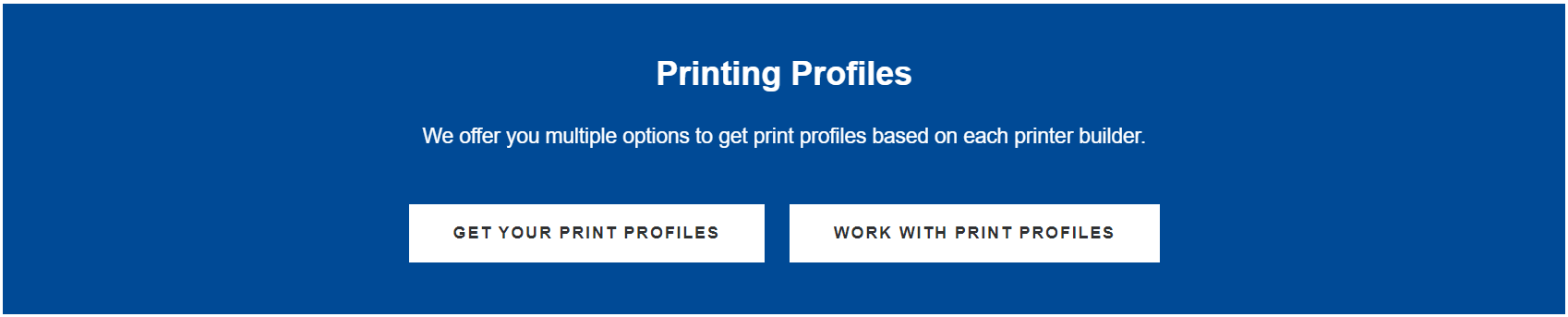
You can also use this link to get directly to the printing profiles site.
To receive the printing profile, you must go through the below listed three steps:
Step 1:
Choose the printer brand you are currently working with and would like to have the most accurate printing profile for our materials. Right now, we are offering printing profiles for five different brands – the list is going to be continuously extended.
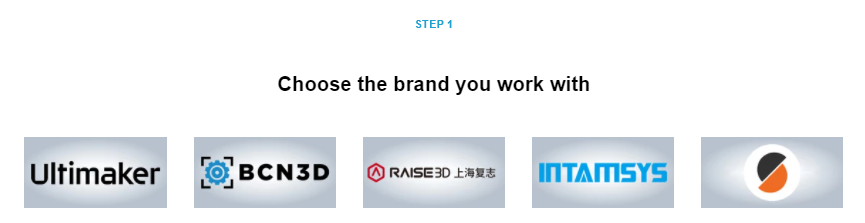
Step 2:
After choosing a brand, you can click on the filament you want to print with and require the respective profile.
There are some cases in which there is no profile as the printer material combination does not work.
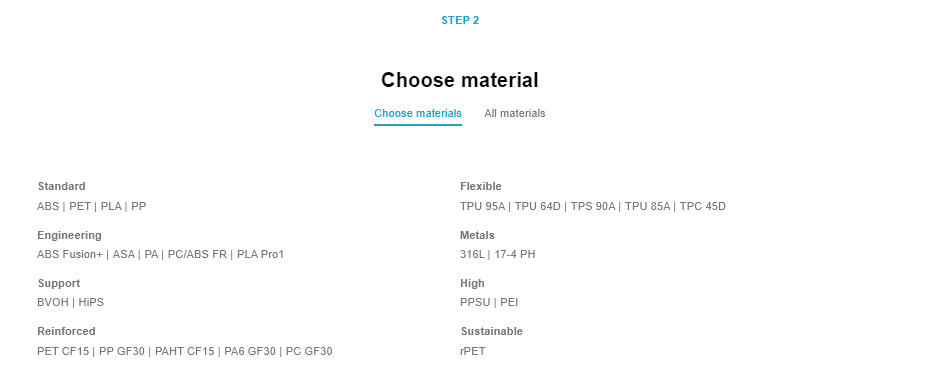
Step 3:
After Step 1 and Step 2, you will receive your printing profile. If you forgot to click on a brand or a filament, there will be no option in step 3 available, so please check that everything is correct.
There are two options on how to receive the 3D printing profile. Option 1 is that you can download the file. After downloading it, you can add it to your slicer and get started!

The second option is that our validated printing profile is already available in the brands database. You will then find a link to access the profile from there.

Suppose there are questions on adding the profiles to your slicer, whether by file or the marketplace, we encourage you to check out our FAQ section. There you will find detailed instructions.
Now it is your turn!
Now that you have all the information about the perfect settings, you can prepare your printer and start printing your 3D project.
For any questions concerning printing profiles or regular 3D printing questions, our team is happy to help you. If you want to stay up to date with the latest Forward AM news, we encourage you to subscribe to our newsletter.
Share this page
Other Blog Posts
Forward AM and the UltiMaker Factor 4 – Delivering Industrial-grade Performance
Forward AM offers a wide range of high-performance and certified materials that open a huge range of new 3D printing applications…
LAYERbyLAYER: A Conversation with Jörg Gerken of rpm rapid product manufacturing
Welcome to LAYERbyLAYER: Interviews with 3D Printing Services, a unique series brought to you by BASF Forward AM.
LAYERbyLAYER: A Conversation with Janet Dickinson of Endeavor 3D
Welcome to LAYERbyLAYER: Interviews with 3D Printing Services, a unique series brought to you by BASF Forward AM.


